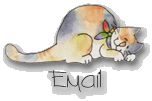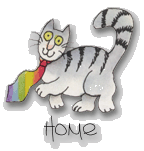Part II: Inserting Images and Creating Hyperlinks
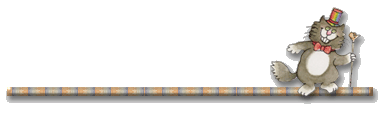
To insert an image into a FrontPage web page:
In the FrontPage Editor, click the page where you want to insert the image.
On the "Insert" menu, choose "Image" ~ or ~
Click the "Insert Image" icon on the tool bar.
Click the "Select a File from Your Computer" icon on the Image dialogue box. Select a file from your hard drive or floppy disk. Click "OK".
Coming soon: Editing images
![]()
![]()
![]()
To create a hyperlink to another web site (external) or another page within your FrontPage web (internal):
Select the text or image to create a link with.
Click "Insert" and select "Hyperlink" ~ or ~
Click the "Create or Edit Hyperlink" icon on the toolbar.
Type the URL of the external hyperlink in the "URL" box ~ or ~
Select another page of your FrontPage web from the files in your existing web.
Click "OK". The selected text or image should now be a hyperlink. To follow a hyperlink in FrontPage Editor, hold the "Ctrl" key down and click on the hyperlink.
![]()
![]()
![]()
See the next page for
"Publishing Your FrontPage Web".
[About Me]
[Hawaii Nei] [Resume] [MS Delta] [SLC Gang] [Friendship] [Friendship Links]
[Wishful Wisteria Wishes]
[Recipes and Culinary Arts Links] [Culinary
Arts Web Ring] [Appetizers] [Meats,Fish and Seafood] [Vegetables]
[Breads] [Desserts]
[Merry Crispness! Recipes] [For Mummy]
[Ho Ho Ho] [For RD] [Romance] [Happy Valentine's Day]
[For Mummy's Birthday] [Easter Greetings] [Fantastic Fourth of
July] [The Cabin] [The
Dash] [Daddy] [Ella]
[Web Rings] [Awards] [Microsoft FrontPage Tutorial] [Microsoft
FrontPage Tutorial II] [Publish Your MSFP Web]
[Publish at Tripod] [Snow Globes]
[Snow Globes 2] [Autumn Snow Globes]
[Fantasy Snow Globes]
[Native American Snow Globes] [Native
American Snow Globes 2] [Pussycat Globes]
[Victorian Globes]
[Lighthouse Globes] [For Wolf Woman]
[Favorite Links] [My Graphics Site] [My Cat Herder Site]