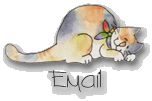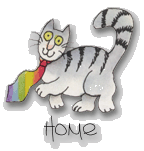Part IV: Join Tripod, Activate FrontPage Extensions, Upload Your FrontPage Web
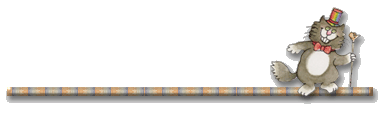
As of now, Tripod supports only Frontpage 98. When you use FrontPage to publish your site, certain programs (known collectively as the FrontPage Server Extensions) are run on the Tripod servers. In order for these programs to function correctly, certain files and directories need to exist in your Tripod member directory. This is all taken care of when you "FrontPage enable" your site. Tripod offers 11 mgs free space to it's members, which is a whooping lot of space. I have also found, with few exceptions, that tripod's FrontPage support is excellent.
![]()
![]()
![]()
To become a member of tripod:
Go to tripod.
Click "sign-up" to become a member. (Follow tripod's easy directions.)
![]()
![]()
![]()
To enable your tripod account for FrontPage extensions:
Once you have your tripod member name and password, go back to tripod and click "log in".
Type in your tripod member name and password where prompted. Click "log in".
From your "tripod Member Status" page, select "File Manager".
From the "File Manager" page, click "Tools".
From the "Homepage Studio Tools" page, click "Microsoft FrontPage Enabler"
From the "Microsoft FrontPage Enabler" page, click the "Yes! Do it!" button at the bottom of the page. (You may be prompted for your member name and ID again at this point.)
Congratulations! You have just enabled your tripod member account for FrontPage publishing!
Make a note of your URL. You will need this to publish your FrontPage Web.
![]()
![]()
![]()
At last! To publish your FrontPage web to tripod:
Close all the pages in the FrontPage Explorer.
From the FrontPage Explorer, click "Publish" on the toolbar ~ or ~ select "Publish FrontPage Web" from the "File" menu.
In the "Publish FrontPage Web" dialog box, type in your tripod URL, such as: https://members.tripod.com/wompuss (note, the "~" is left off of FrontPage URL's)
Click "OK".
When prompted for a member name and password, type in your tripod member name and password in the corresponding boxes.
Sit back and let FrontPage do all the work. The program will tell you when your pages are published.
Note: I have sometimes had trouble with FrontPage launching the Microsoft Web Publishing Wizard and prompting me to publish my web via FTP (file transfer protocol). When this happens, I slap my FrontPage program up side da head and shut it down and re-boot. This usually solves any confusion and reminds my software who'd da boss.
Another note: Once you FTP a FrontPage web, FrontPage extensions are corrupted and will not work. Also, scrolling marquees and some background music are not supported by Netscape browsers.
Yet another note: Be patient. Tripod will sometimes give you a "timed-out" message during peak Internet usage times. I have found the best time to upload a web is early in the morning.
![]()
![]()
![]()
I will be
happy to answer any FrontPage-related questions I may not have answered or explained fully
here . Please drop me an e-mail. Advanced FrontPage instructions will follow if I can ever
stop working on my own pages long enough. Above all, have FUN with this powerful software!
![]()
![]()
![]()
[About Me]
[Hawaii Nei] [Resume] [MS Delta] [SLC Gang] [Friendship] [Friendship Links]
[Wishful Wisteria Wishes]
[Recipes and Culinary Arts Links] [Culinary
Arts Web Ring] [Appetizers] [Meats,Fish and Seafood] [Vegetables]
[Breads] [Desserts]
[Merry Crispness! Recipes] [For Mummy]
[Ho Ho Ho] [For RD] [Romance] [Happy Valentine's Day]
[For Mummy's Birthday] [Easter Greetings] [Fantastic Fourth of
July] [The Cabin] [The
Dash] [Daddy] [Ella]
[Web Rings] [Awards] [Microsoft FrontPage Tutorial] [Microsoft
FrontPage Tutorial II] [Publish Your MSFP Web]
[Publish at Tripod] [Snow Globes]
[Snow Globes 2] [Autumn Snow Globes]
[Fantasy Snow Globes]
[Native American Snow Globes] [Native
American Snow Globes 2] [Pussycat Globes]
[Victorian Globes]
[Lighthouse Globes] [For Wolf Woman]
[Favorite Links] [My Graphics Site] [My Cat Herder Site]