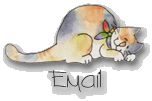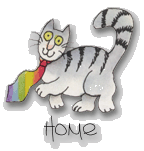Part III: Publishing Your FrontPage Web
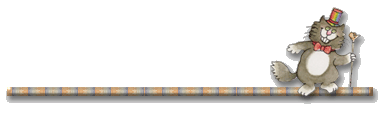
You will now return to the FrontPage Explorer to prepare your FrontPage Web for publication on the World Wide Web. Before you publish a FrontPage web, you will need to make sure your files and pages are organized, your hyperlinks are working, and your pages are free of spelling errors. The FrontPage Explorer can help you complete and track these important tasks.
![]()
![]()
![]()
To organize your files and folders:
Open your FrontPage Web in the FrontPage Explorer.
On the "Views" bar in the FrontPage Explorer, click the "Folders" button.
In the "All Folders" pane, select the top-level folder.
In the "Contents" pane, click the "Type" column label.
In the "Contents" pane, click the first GIF image file at the top of the list to select it. Hold down the shift key and click the last GIF file in the list.
Click and hold the right mouse button while the pointer is over any of the selected GIF files.
Drag the pointer over to the "images" folder in the "All Folders" pane.
When the "images" folder is selected, release the mouse button and choose "Move Here" from the shortcut menu.
![]()
![]()
![]()
To check spelling in the FrontPage Explorer:
On the FrontPage Explorer's "Tools" menu, select "Spelling".
In the "Spelling" dialog box, leave "All Pages" selected and click the "Add a Task for Each Page With Misspellings" option.
In the "Spelling" dialog box, click "Start" to begin the spell check. When the operation is complete (wasn't that painless?), "Finished checking pages" will appear and the number of tasks that were added to the "Tasks" view will be displayed.
In the "Spelling" check dialog box, click "Close".
![]()
![]()
![]()
To complete a task in the "Tasks" view:
On the "View" bar in the FrontPage Explorer, click the "Tasks" button.
Find the first task on the list that reads "Fix Misspelled Words" and double-click that task to open it.
In the "Task Details" dialog box, click "Do Task".
In the FrontPage Editor, correct the spelling on the page, then save and close the page.
![]()
![]()
![]()
To verify hyperlinks in the FrontPage web:
Close all open pages in the FrontPage Editor.
In the "Hyperlink Status" view of the FrontPage Explorer, choose "Verify Hyperlinks" on the tools menu.
Click "Start" to begin verifying all hyperlinks.
Note: If you do not have access to the World Wide Web while verifying hyperlinks, you should skip this step. Verifying external hyperlinks requires an active connection to the internet.
![]()
![]()
![]()
Congratulations! You are now ready to upload your FrontPage web to a server. Please see the next page for instructions for joining tripod, activating FrontPage extensions at tripod and uploading to the tripod server. It really IS painless, I promise!
![]()
![]()
![]()
[About Me]
[Hawaii Nei] [Resume] [MS Delta] [SLC Gang] [Friendship] [Friendship Links]
[Wishful Wisteria Wishes]
[Recipes and Culinary Arts Links] [Culinary
Arts Web Ring] [Appetizers] [Meats,Fish and Seafood] [Vegetables]
[Breads] [Desserts]
[Merry Crispness! Recipes] [For Mummy]
[Ho Ho Ho] [For RD] [Romance] [Happy Valentine's Day]
[For Mummy's Birthday] [Easter Greetings] [Fantastic Fourth of
July] [The Cabin] [The
Dash] [Daddy] [Ella]
[Web Rings] [Awards] [Microsoft FrontPage Tutorial] [Microsoft
FrontPage Tutorial II] [Publish Your MSFP Web]
[Publish at Tripod] [Snow Globes]
[Snow Globes 2] [Autumn Snow Globes]
[Fantasy Snow Globes]
[Native American Snow Globes] [Native
American Snow Globes 2] [Pussycat Globes]
[Victorian Globes]
[Lighthouse Globes] [For Wolf Woman]
[Favorite Links] [My Graphics Site] [My Cat Herder Site]